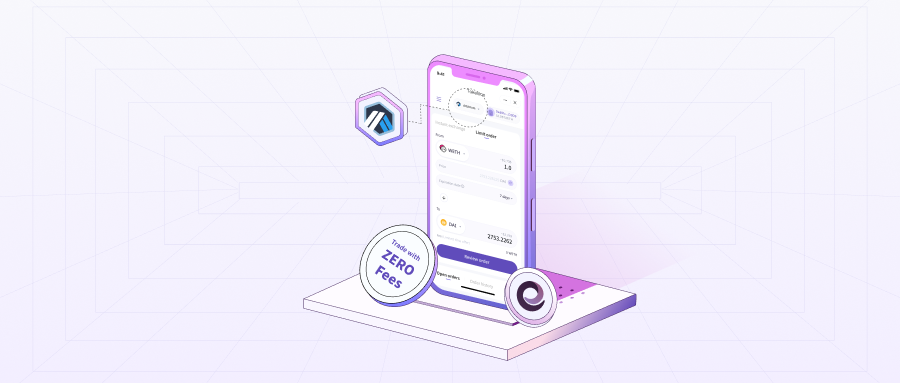
Dear user,
Good news! Tokenlon has officially launched the limit order function on Arbitrum. And you incur 0 trading and miner fee for a limited time, try it out now!
Note: users need to pay gas fees for token authorization
Before you place a limit order, you need to deposit your tokens to Arbitrum. You can find the tutorial here.
There are different bridges you can use to do the deposit. You can find the three most popular bridges on Tokenlon website and imToken App.
Tokenlon Web
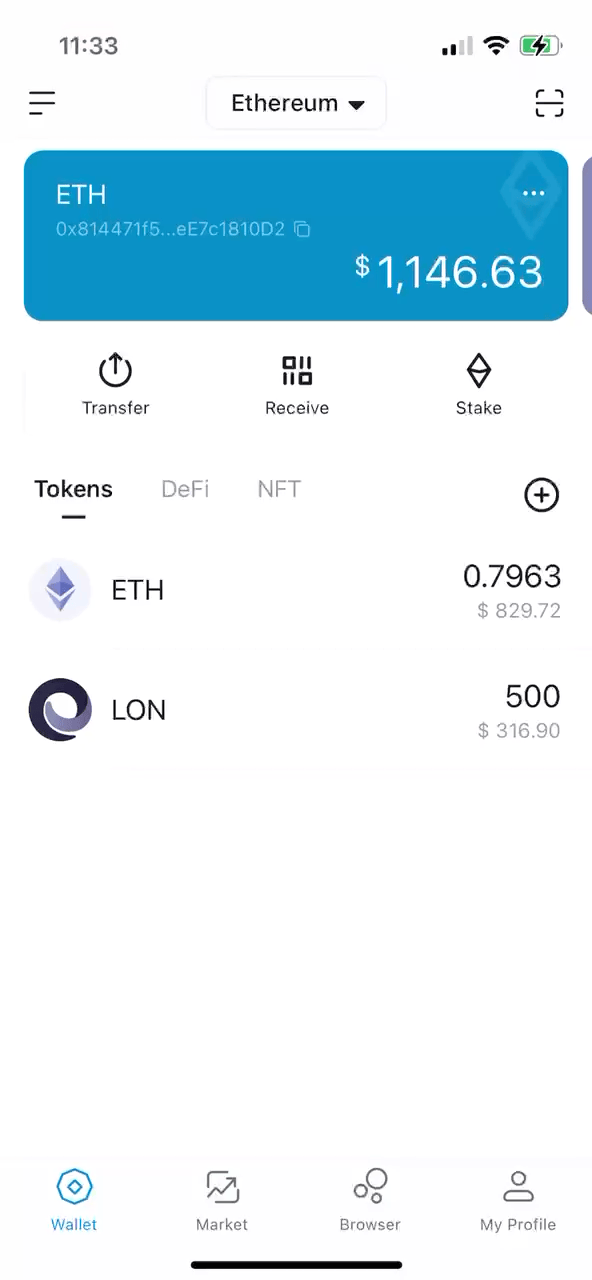
imToken App
What is a limit order?
A limit order allows you to buy and sell a token at a specified price. Using a limit order, you can place the maximum price to buy a token and the minimum amount you want to receive for a sale of a token. The order will only be filled at the specified price
How Tokenlon limit order works
When a limit order is placed, Tokenlon’s system will calculate the number of tokens you receive. This is based on your price and the order will be shown under [Open Orders].
Similar to Layer1, the Relayer plays a key role in monitoring the liquidity of the token and matching the limit orders. When the order is ready to be executed, the Relayer will broadcast the transaction on-chain. Liquidity on Tokenlon comes from Uniswap and SushiSwap’s volume on Arbitrum.
Tips for placing a limit order
Please note that there are some cases where the order might not be executed
- Low trade amount: Before executing the order, the Relayer has calculated your trade to be unprofitable for them. The lower the trade amount, the higher the gas fees will comprise of the order, making it more difficult for the order to be filled.
- Poor liquidity: The liquidity of the tokens you are trading cannot meet your order amount, or there is no liquidity at all.
- Insufficient balance: When you place an order, you transferred the tokens away before the order is filled, resulting in an insufficient wallet balance to complete the trade.
Tutorial
Mobile
Using imToken as an example, there are two ways to use Tokenlon limit order
- Switch the wallet network to Arbitrum and you will find [Trade] button on the mid bar. Click it and you will jump into Tokenlon limit order page. The operation is the same as that on the desktop.
- Go to the「Market」tab on imToken, and click「Place limit order for FREE」on the bottom right. Switch to the Arbitrum network to use limit order.
Desktop
How to place a limit order
Firstly, open the Tokenlon instant page, and click [Connect Wallet]. Here we use Metamask wallet as an example. Choose [ArbitrumOne] and finish the connection.
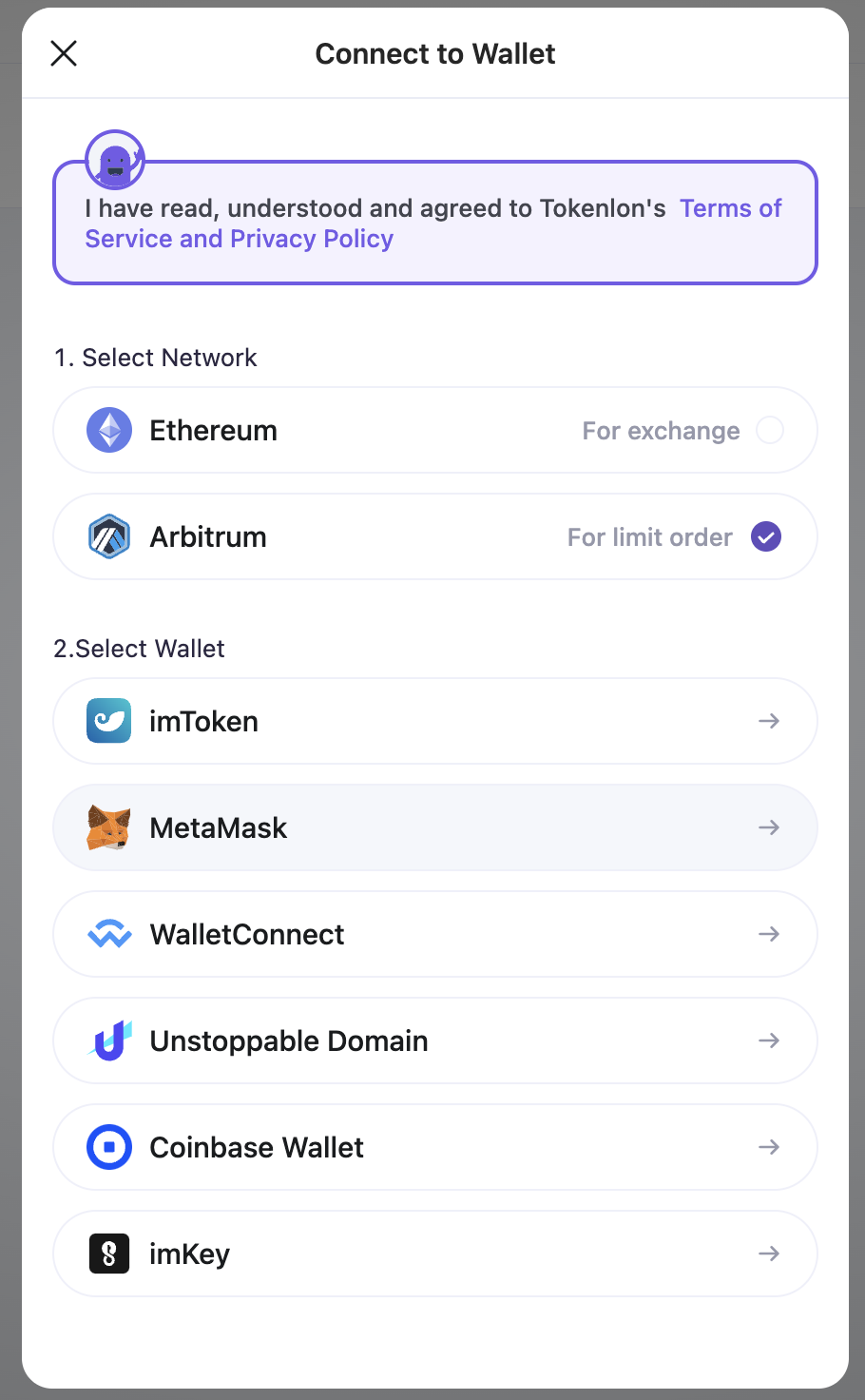
After the connection is successful, we will use WETH as an example to demonstrate the "limit order" function. Unlike ETH, WETH is a standard ERC-20 token. When using the "limit order" function, we need to use standard ERC-20 tokens to execute a trade.
Therefore, we recommend that if you want to swap ETH, please convert it to WETH first. Please do remember to reserve some ETH in the wallet and do not swap all your ETH for WETH. You will need some ETH to carry out token authorization, where applicable.
Tokenlon will show a pop-up window if your WETH balance is 0 and remind you to trade for WETH. Click [Exchange Now] to complete the exchange of WETH. Check out the tutorial here on how to swap ETH to WETH on Tokenlon.
After the exchange is complete, go back to the limit order page and complete the authorization of WETH. After authorization, you can use WETH for pending orders. Using WETH/USDC as an example, when you enter the WETH amount, the corresponding USDC amount will be given at the market price by default.
You can modify the number of tokens you receive for each swap. For example, if you want to exchange 1 WETH for 1,300 USDC, you can simply enter 1,300 in the USDC box. Remember the bigger the order volume, the quicker the order will be executed when hit the target price.
Tokenlon will automatically calculate the market price for this swap. When the order is executed, the difference between the current price and the executed price will be shown on the dashboard.
Before placing the order, you can also set the [expiration date] of the order. The default date is 7 days. The shortest expiration period is 5 minutes, and the longest is 6 months.
When all the above is done, click [Review Order] to preview all the order information, including the market price when the order is executed, expiration time, and fees.
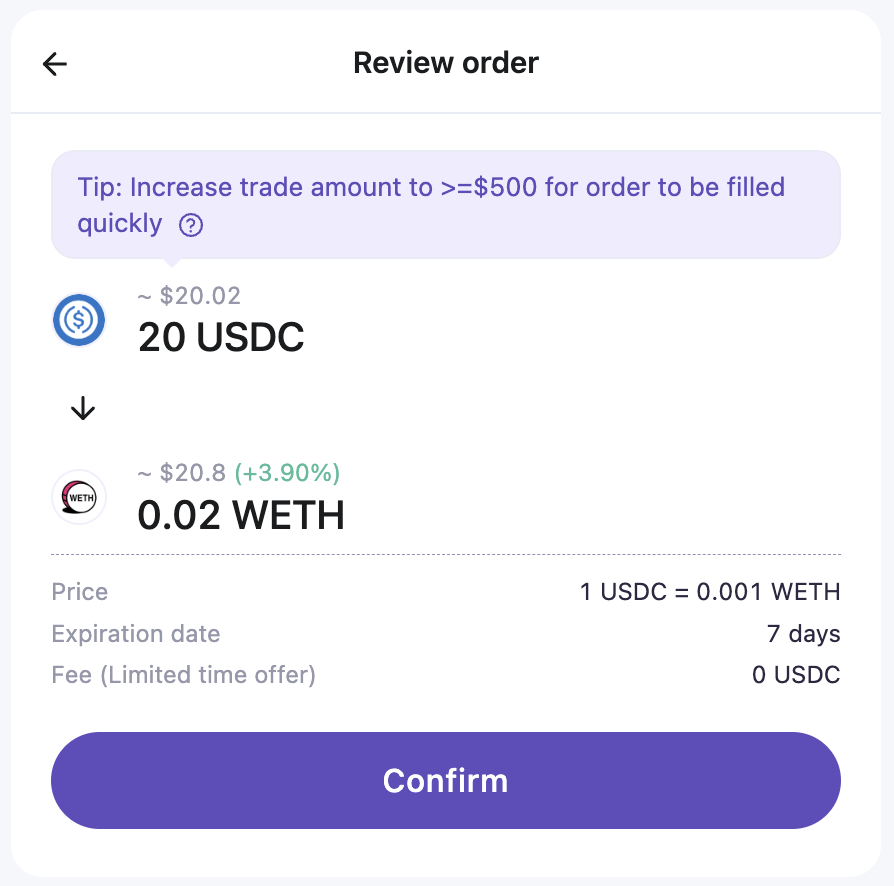
Note: The lower the trade amount, the higher the gas fees will comprise the order, making it more difficult for the order to be filled
If you need to modify the order, click the return arrow in the upper left corner. If the order information is correct, click [Confirm] to authorize and place the order.
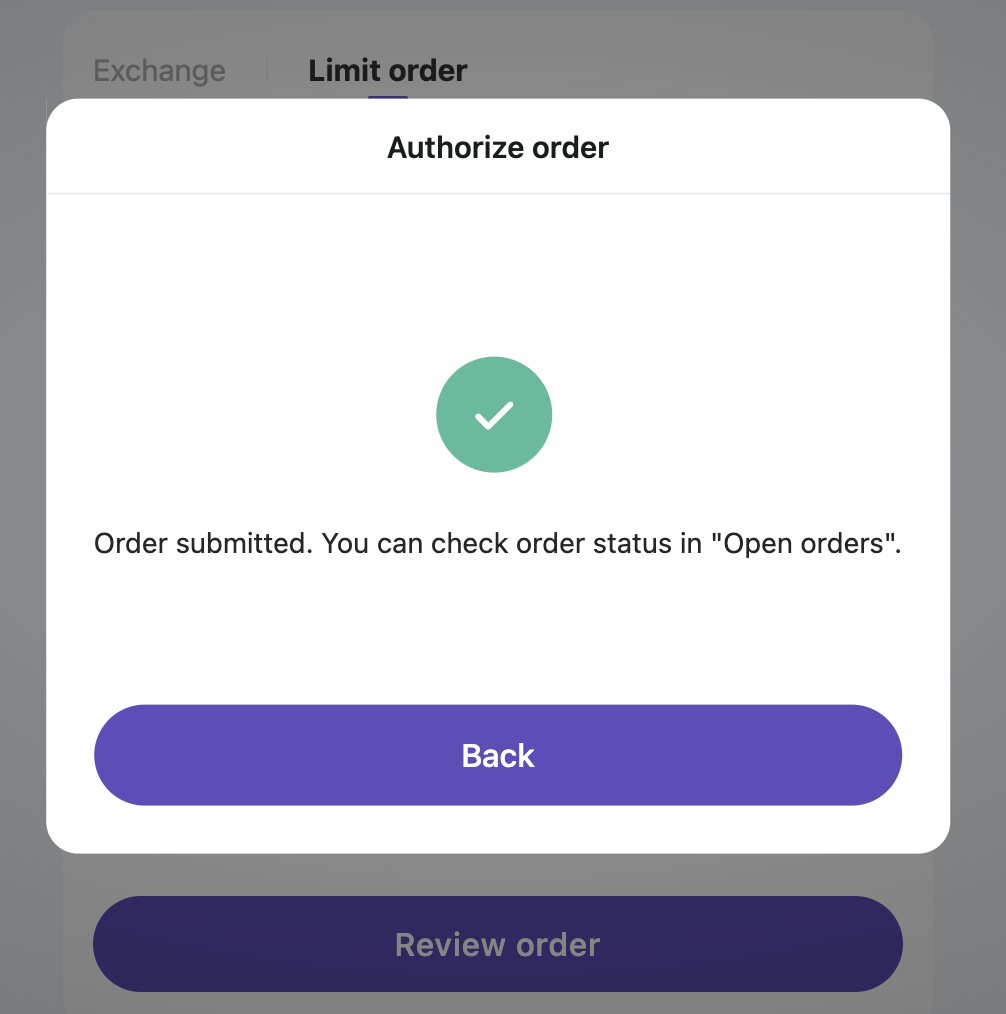
How to view or cancel the order?
After the order is placed, you can see the information of your current pending order at the bottom of the Tokenlon instant page, including past orders.
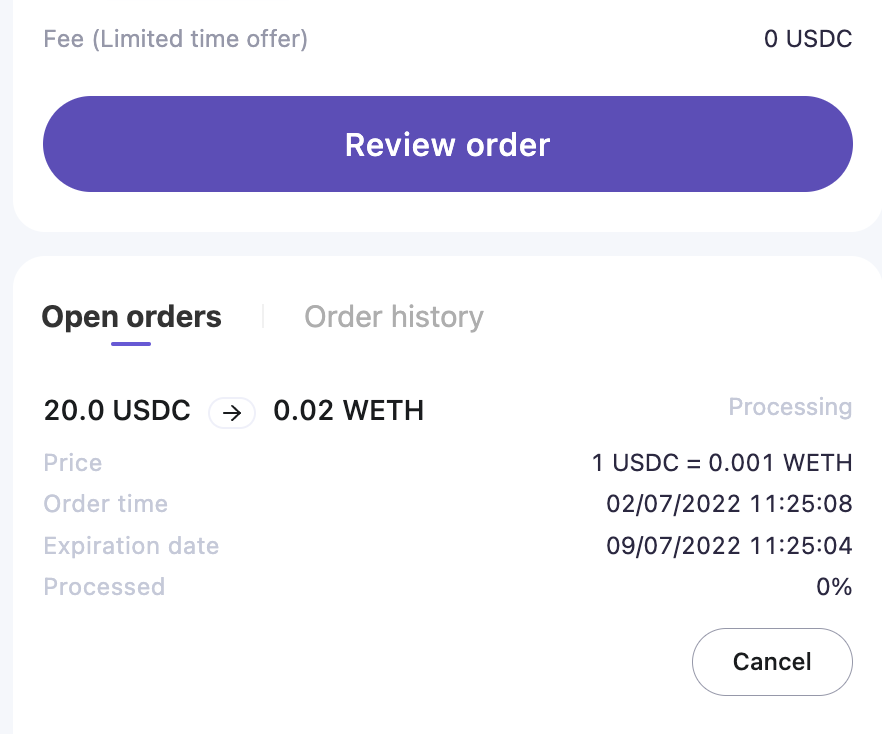
If you need to cancel the order, click [Cancel] at the bottom right corner, and the order will be canceled after the wallet signature authorization is complete. If the order is partially filled, the unfilled portion will be returned to your wallet.
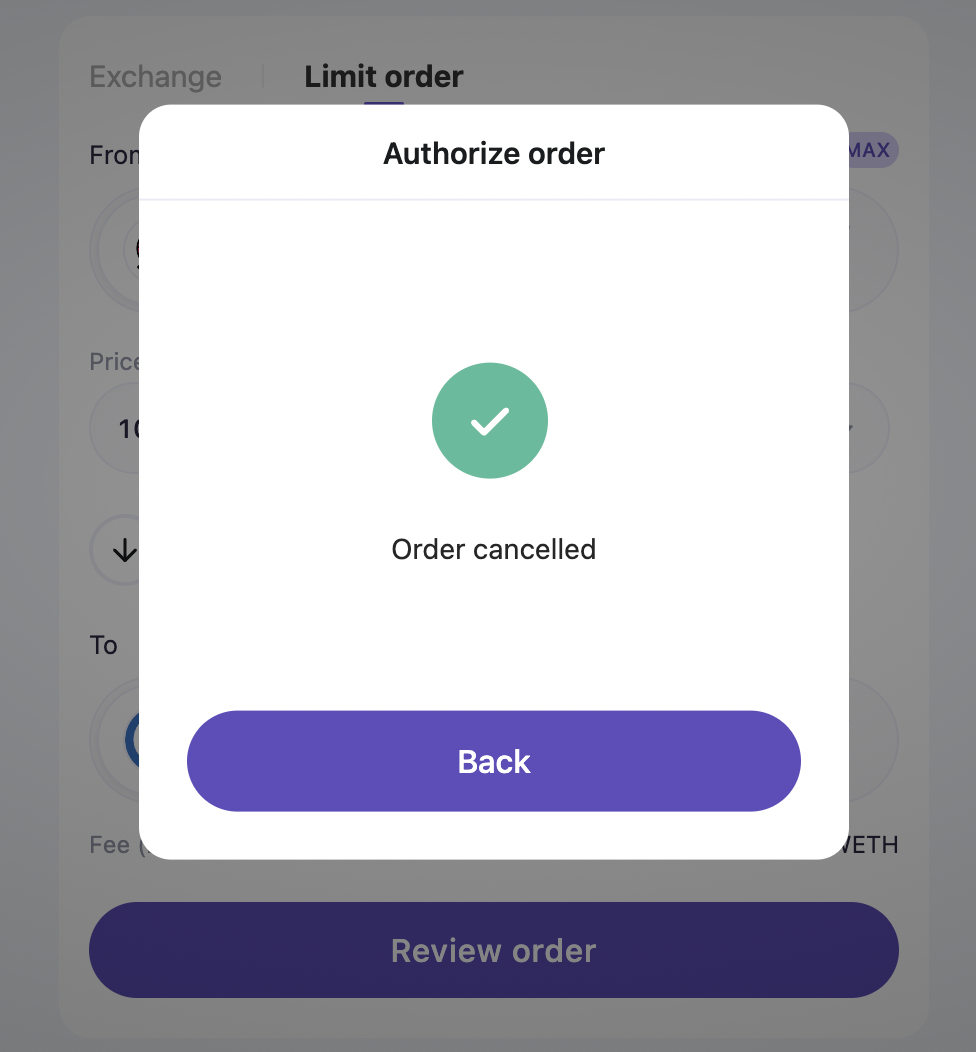
For canceled orders, you can see the records in [Order History], including the time of cancellation and the percentage of completed transactions.
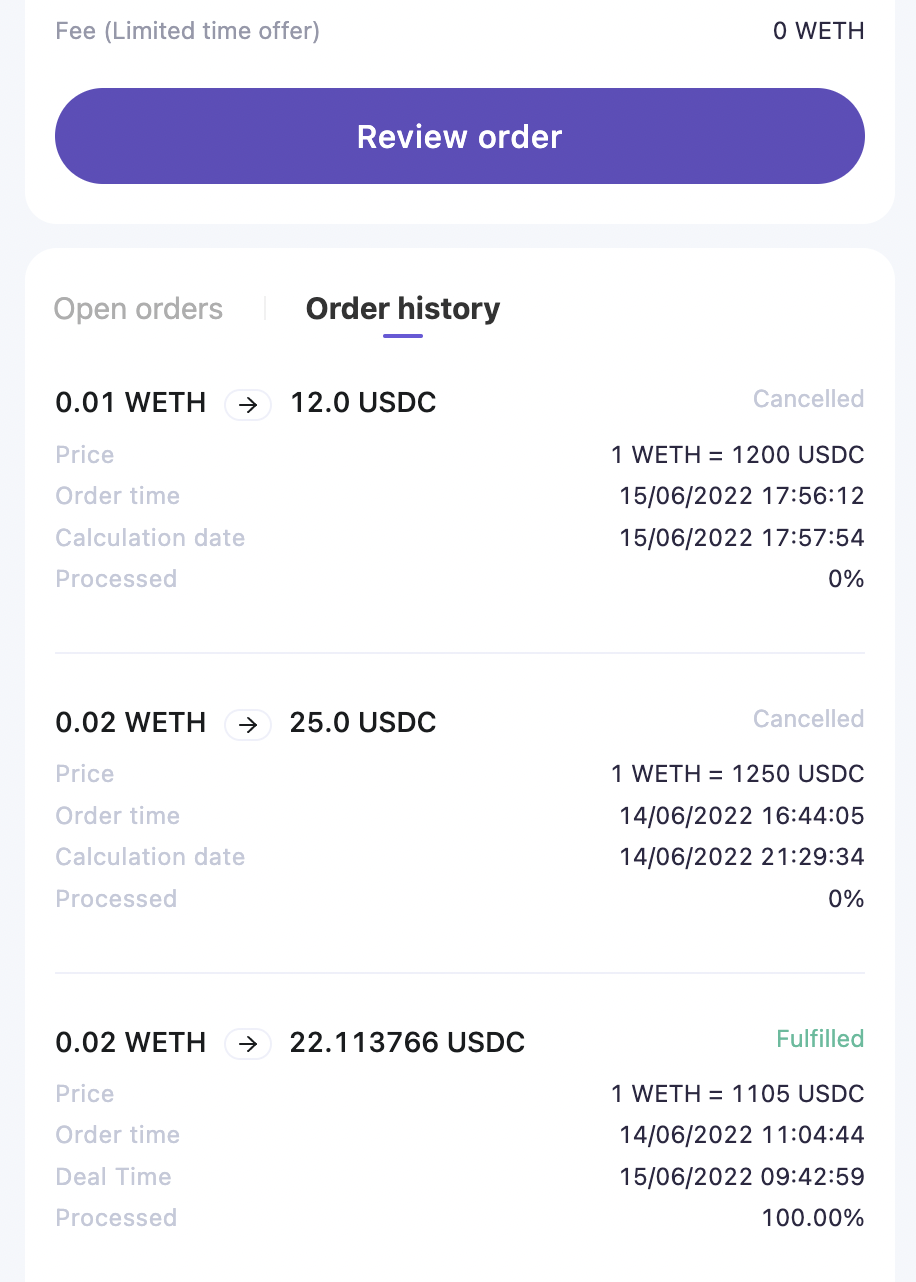
Other Settings
Just like using the Tokenlon swap function on the Ethereum network, you can also manage your token authorization on the wallet settings page. Using MetaMask as an example, click [MetaMask] to call up the wallet page.
Click [Authorization], and you can see your authorized and unauthorized tokens. Click the button on the right to open or close the token authorization.
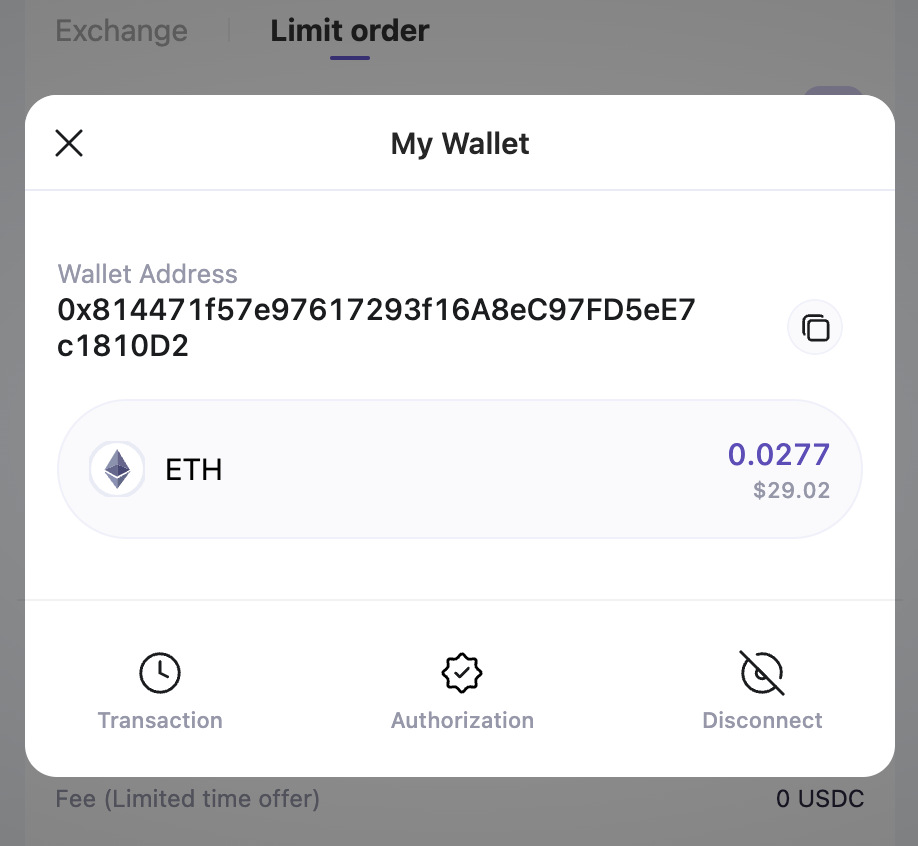
Note: Be sure to reserve some ETH in your wallet to pay the gas fees incurred from the token authorization
If you encounter problems or have suggestions for us specific to Tokenlon's "Limit Order", please feel free to give us feedback on Tokenlon discord.
Tokenlon team
2022.07.01
